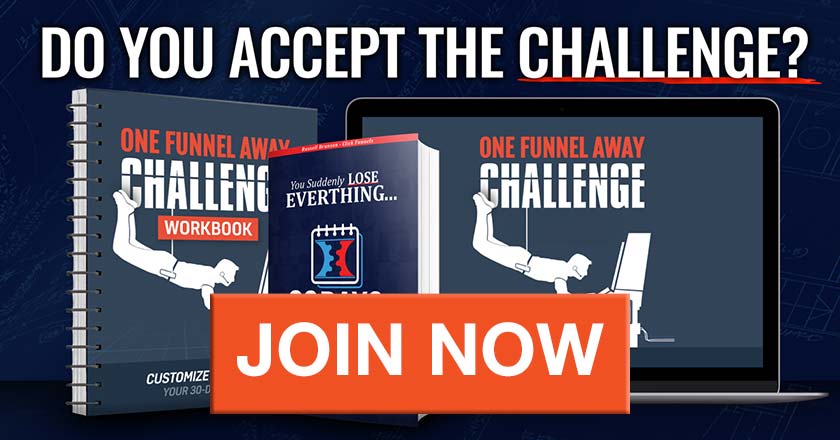[elementor-template id=”16334″]
Looking for an easy solution to simple website design? These days, it is not necessary to hire a website designer or to learn how to use complicated website builders on your own. In fact, one of our favorite tools here at Buildapreneur has a built in way to create a simple website in no time. That tool is ClickFunnels.
While ClickFunnels is known as one of the best tools for creating sales funnels, there are ways to use it to build a website as well. That way, you can keep things simple, house all of your online stuff in one place, and create a professional-looking website easily by yourself.
And what’s really cool is that you’re going to get the template that makes building a website in ClickFunnels so easy for free! We are giving it to you so that you have a turnkey website solution for building a simple website.
Now, let’s get started! You can watch the following video or just follow along with the screenshots and directions below.
How to Build a Simple Website in ClickFunnels
The way this works is you have to think of each step in your funnel as a page. Basically, you are building a sales funnel website, and you’re just turning it into a general website instead of a sales funnel. It’s like a Click Funnels landing page but built out with some tricks to be a whole website.
1. Sign Up for ClickFunnels
As most of our readers know, we LOVE ClickFunnels. Check out our ClickFunnels review if you’re on the fence.
If you haven’t already signed up with ClickFunnels and you’re ready to, just click this button to sign up:
PLEASE NOTE: This isn’t an end all ClickFunnels course so if you’re lost in some of the things we are doing in ClickFunnels below, go grab our free ClickFunnels course. You’ll learn a lot more about how to use ClickFunnels in general, and it’ll be very helpful for you.
2. Load the Funnel
We need to give a shout out to Mike Lazarus because he created the ClickFunnels templates that allow us to build a simple website in ClickFunnels so easily. Through the Share Funnel feature in ClickFunnels, you can load his funnel into your ClickFunnels account. That way, you can use it as a template for your own website. Here’s how you do that:
Once you are logged into ClickFunnels, just click this button to load the ClickFunnels templates into your ClickFunnels account:
When you do that, it’s going to look like this:

3. Add it to Your Domain
Once you have the funnel loaded, the next thing you need to do is add it to your own domain. If you already have a domain name that you want to use for your website, you’ll simply go to Settings > Domain. Then, add it to your domain and scroll down and click Save.

If you don’t have a domain yet and you’re totally new to ClickFunnels, welcome aboard! You’ll just click on your photo in the upper right corner of the screen and then go down to Domains. It’ll walk you through the process of getting your domain. It’s free!

4. Name Your Pages
Next, we name all the pages. When you click a page in the left column, you’ll see a gear icon. That’s the settings. Click on that to open the window where you can name your page.

So, for the home page, you would call it “home” in the Path field and then hit Update.

When you preview it, you’ll see that it is now called yourdomain.com/home. You’ll want to go ahead and name all of your pages in this same manner.
5. Add New Pages
With the way this website/funnel is set up, it is one big Click Funnels landing page instead of being multiple pages. For many people, that can work really nicely. If you click on something in the menu, it just takes you to a different part of the home page instead of taking you to a new page.
If you don’t like that and you want more of a traditional website, then you’ll need to create the new pages you want to add. Just click the “Add New Step” button to create another page. Since ClickFunnels is a funnel builder, not a website builder, it says “step,” not “page,” but it will function the same way.

6. Create Your Menu
Once you’ve created all the pages that you want to have on your site, you’ll need to set up a menu (otherwise known as a navigation menu). Since we are using ClickFunnels to build a simple website, the menu will not be automatically created for you like it would be in website builders that are made for creating websites.
We are kind of hacking the system here to get ClickFunnels to do what we want, so there are a couple extra steps we need to take to make it work.
If we dissect the menu that comes with this funnel/website, we can see how it was created…
First, he added a paragraph…

Then, he added a text line, and the different links that you see in the menu are simply separate text links that are separated by a pipe (|) in one long line of text.

He’s added a row, he’s made the row two columns, and he’s made one column the logo and one the menu.

Now that you know how the menu was created, you can always create one yourself, or you can simply edit the one he has created.
To do that, you just click on the top menu bar on the home page and you will see little pencil icons next to each menu link. If you click on one of the pencil icons, you can edit that link and replace it with your new page.
Right now, the links are set up as section anchors, but you can just replace that with your new page URL and change the text to match your page name.

Then, you can save the header by hovering until you get the little green menu at the top right (the third button down is save). Name it something that makes sense because you’ll need to access it in the next step.

7. Add the Menu to All the Pages
Once you’ve created the menu on your home page, you’ll want to add it to each of your other pages.
For example, if you go into your Terms of Service page, you can see that there is no header set up on that page. So, you’ll just hover over “Sections” at the top and then click “Add Section.”

Then, you’ll click on “My Sections” and find the menu that you saved in the drop down that comes up. Once you do that, the menu will be automatically added to the top of that page.
Then, you’ll just do the same thing on each of your pages.
As soon as you duplicate that and put it on every page, you’ve got yourself a simple website inside of ClickFunnels that works great.

8. Redirect Your Domain to Your Home Page
Next, you’ll need to redirect your domain to your home page. To do this, click on your picture in the top right of the screen and go down to “Domains.” Then, click “Edit” next to your domain that comes up in the list.

Once, you click into your domain, you’ll then click “Expand” next to the “Default Page” section that comes up.

Then, you’ll select the funnel you just created from the list that comes up and hit save. That means that when someone goes to yourdomain.com, it will forward them to the home page of the “sales funnel website.” That then has links to all the other “steps in the funnel”, which are basically pages on your website.

9. Personalize Your Pages
After you’ve set up all that technical stuff, you get to go through each page and personalize them so that they look the way you want them to look. You can:
- Change out the images and the text
- Remove or add entire sections if you want
- Add your products
- Add your YouTube videos
- Make color changes
- Lay things out differently
- Or any other changes you want to make
One More Thing to Note About Doing Simple Website Design in ClickFunnels
That’s how you build a simple website inside of ClickFunnels with this turnkey website solution. As you can see, it’s pretty darn easy and you don’t need to be any kind of expert to do it. It looks like a legitimate website even though you didn’t build it in a traditional website builder.
One thing to note is that it will say “home” after domain, like so: https:/yourdomain.com/home in the navigation bar. We forwarded it in the “Redirect Your Domain” step above so that people can still reach your website without typing in the “home” part. However, it will still show the word “home” up in the navigation bar once they go to your site. This is not a big deal at all and shouldn’t deter you from creating a simple website this way if you love ClickFunnels.
If you have any questions at all, please drop them in the comments and we will get back to you. We’re always here to help!
[elementor-template id=”11487″]